Getting started
Introduction
Welcome to our tutorial. Great to have you here. Before you start Rulecube and build your first ruleset, it's essential to understand the core components of Rulecube to have a head start.
So, let's start with some basics and work from there. By the end of this tutorial, you'll:
Have an understanding of Rulecube's core components.
Know how to start and log in to Rulecube.
Know how to adjust your settings and change your password.
Before you begin
One of the Rulecube administrators in your organization must have invited you as a user. And you should have received an invitation email and have activated your account from that email.
Core components
All Rulecube components will be covered gradually in the documentation, but for now, you should become familiar with the minimum required components for a ruleset.
Rules
As the name suggests, Rulecube revolves around rules. For example, a rule like a loan applicant younger than 35 gets a 1.5 percent discount. Rulecube has an interactive way of specifying such rules, and we will return to that later.
Input
Rules require input to act upon. For instance, the sample rule for loan applicants needs the applicant's date of birth to determine whether the applicant is eligible for a discount. Alternatively, the input could be the applicant's age, but that depends on how you define the inner working of the rule. Rulecube has the flexibility to define it your way.
Furthermore, an input can take many types, such as:
numberstringdate
Output
Finally, a rule returns the result of applying its logic as output. The sample rule can return the discount percentage or just a simple yes or no or true or false. Whatever suits you and your subsequent processing best.
And output can take the same types as input.
Start and log in to Rulecube
Okay, you're ready now to start Rulecube. Open your browser and follow the next steps:
Navigate to the Rulecube link. ↳ The Login page opens:
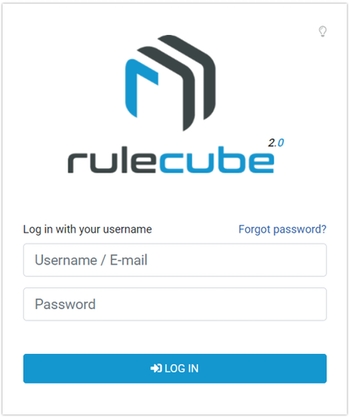
Enter your username and password.
Click Log in. ↳ You're logged in, and the Dashboard/Services page opens. Rulecube is now at your disposal.
Adjust your settings or change your password
Rulecube allows you to tweak these personal settings:
Your display name.
Your password.
Whether you want to use Rulecube in dark mode.
To tweak your settings, follow the next steps:
In the upper right corner, you'll find your display name. Click on this name or the little downward arrow behind your name. ↳ The Account menu opens.
Select Settings. ↳ The User settings page opens.
If you want to change your display name, enter a new name in the Display name field. ↳ Immediately after entering your name, it's stored, and you will see your modified name in the upper right corner.
If you want to change your password, click Change password. ↳ The Change password pop-up opens.
Enter your current password and your new password, plus confirmation.
Click OK.
If you want to use Rulecube in dark mode, select the Dark mode checkbox.
Click Services to return to your dashboard.
Recap
In this section, you learned how to log in to Rulecube and adjust your settings.
What's next?
You're up now for creating and running your first ruleset in the next tutorial.