Constants
Introduction
This guide explains how to create and use constants in rulesets.
Constants are placeholders with a fixed value that you can use throughout a ruleset. They are comparable to const elements in JavaScript.
Constant types
Rulecube supports these constant types:
SimpleThis type lets you create simple number or string constants for, for example, a fixed discount percentage like22or an information message likeYou are too young to apply for this insurance.JSONThis type lets you create a JSON object, such as a table with discount ratings:{ "percentage_1": 10, "percentage_2": 15, "percentage_3": 20 }TableThis type lets you create a table with rows and columns:Keyvaluepercentage_1
10
percentage_2
15
percentage_3
20
ExternalThis type lets you fetch a value from any website or API in the world.
Procedure
For each type of constant, we give the steps for creating and using it.
Create a ruleset named
ProductPrices.
Simple constant
Create
Create a constant named
MsgTooMuchand set the Constant type toSimple.In the Value field, enter
This product is scarce; therefore, you are allowed a maximum of 3 units.Click Save.
Use
You use a simple constant by just referring to its name in a Rule or Function.
JSON constant
Create manually
Create a constant named
PercentagesJSONand set the Constant type toJSON. ↳ Rulecube enables the Value field for JSON content.In the Value field, enter these key-value pairs:
Click Save.
Create by drag and drop
If you have a JSON file, you only need to create the constant and set Constant type to JSON. And then drop the JSON file onto the Value field.
Use
Refer to an element from a JSON constant by addressing the constant and key whose value you want:
Table constant
Below is a short introduction to Contant tables. In the next chapter, you will find a more elaborate explanation with more examples.
Create manually
Create a constant named
PercentagesTableand set the Constant type toTable. ↳ Rulecube shows the Constant Table Designer section.Click Row twice to add extra rows to the table.
In the Constant Table Designer section, enter these keys and corresponding values:
Keyvaluep1
10
p2
15
p3
20
Click Save.
Create by drag and drop
If you have a CSV file that contains your table data, you only need to create the constant and set its Type to Table. And then drop the CSV file onto the Value field.
Use
Refer to an element from a table constant by addressing the table and key whose value you want:
External constant
In addition to explaining how to create and use an external constant, here we also present the External constant data page that lists all the external data constants that you defined.
Create
Create a constant named
Productand set Constant type toExternal. ↳ Rulecube shows the External data settings section.In the URL field, enter the URL of the API you want to query. In this case:
https://dummyjson.com/products/1In the Fetch frequency list, select
Daily. And in the Time (GMT) field, enter01:00 AM. ↳ Now, Rulecube re-fetches the value every night at one o'clock.Click HTTP settings. ↳ The HTTP settings section opens.
In the Method list, select
GET.Click Fetch. ↳ Rulecube calls the API and shows the JSON response in the Data field:
Click Save.
Use
Since Product is the constant that contains the JSON response and price is one of its elements, you can refer to the price element like this:
Which returns the value 549.
Likewise, you can refer to other elements:
External constant data page
If you create an external constant, Rulecube adds it to the External constant data page for your reference. This page shows the external constants of all your rulesets, and you open this page by clicking External Data from the top menu. Its content looks something like this:

Encryption
Data defined in a constant could sometimes be considered "sensitive". For example, you may want to store a username and password, API-key or secret URL in a constant, but you don't want anyone that opens the ruleset to be able to see its value.
For those cases, a constant can be Encrypted. The constant can still be used as you normally would, but it is not visible to anyone that opens the ruleset in Rulecube itself or fetches it via the API.
We must first enable this in the Ruleset itself:
Go to the Version settings of a Ruleset
Check the "Contains sensitive data" checkbox
Now we can encrypt any constant we want:
Open an existing Constant or create a new one
Click on the "Encrypt" button:

NOTE: Once you save the Ruleset, the encrypted constant can no longer be read. You can only revert this by rolling back to a previous revision from History.
Convert to Environment Variable
Any simple constant can be converted to an Environment Variable with the following button, found in the top-right of a constant:
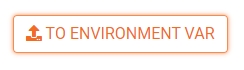
This simplifies the process of manually creating an Environment Variable. After clicking the button above, the constant will be useable in other Rulesets as an Environment Variable.