Create a Ruleset
This chapter will guide you through all aspects of creating Rulesets.
Introduction
This guide explains how to create a ruleset in every detail.
Rulesets are the foundation of Rulecube. You can think of them as the general container that contains all elements to implement a set of rules that calculates a result that you process in external software such as a web app. This way, rulesets enable you to implement your business rules software-wise and apply them to your software or data engineering pipeline via an API.
Before you begin
Think of a self-explanatory and specific name for your ruleset. For example,
Loan discount calculationis clearer thanLoanCalculation.
Procedure
There are two ways to create a ruleset:
From scratch.
By copying an existing ruleset.
Next, you'll find procedures for both ways.
Create a ruleset from scratch
Navigate to the Service page.
Click +Ruleset and select Blank ruleset to create a ruleset. ↳ The Add new ruleset pop-up opens.
In the Ruleset name field, enter the name you want to give the ruleset.
Click OK. ↳ Rulecube creates the ruleset and shows the General settings page for the ruleset:
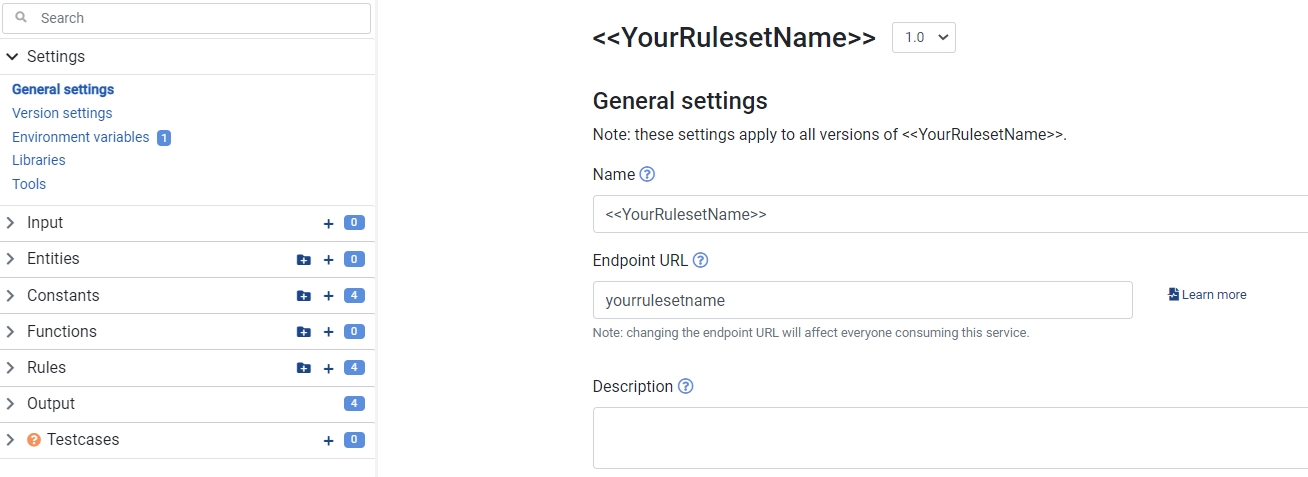
If you want to change the automatically generated endpoint URL, in the Endpoint URL field, enter your endpoint.
If you want to store a description of your ruleset for later reference or colleagues, in the Description field, enter your description.
If you changed the endpoint, description, or both, click Save.
Create a ruleset by copying an existing ruleset
Navigate to the Service page.
Click +Ruleset and select From existing... to create a copy of an existing ruleset. ↳ The Copy ruleset pop-up opens.
In the Existing ruleset list, select the ruleset you want to copy.
In the Ruleset name field, enter the name you want to give the ruleset.
Click OK. ↳ Rulecube creates the ruleset and shows the General settings page for the ruleset:
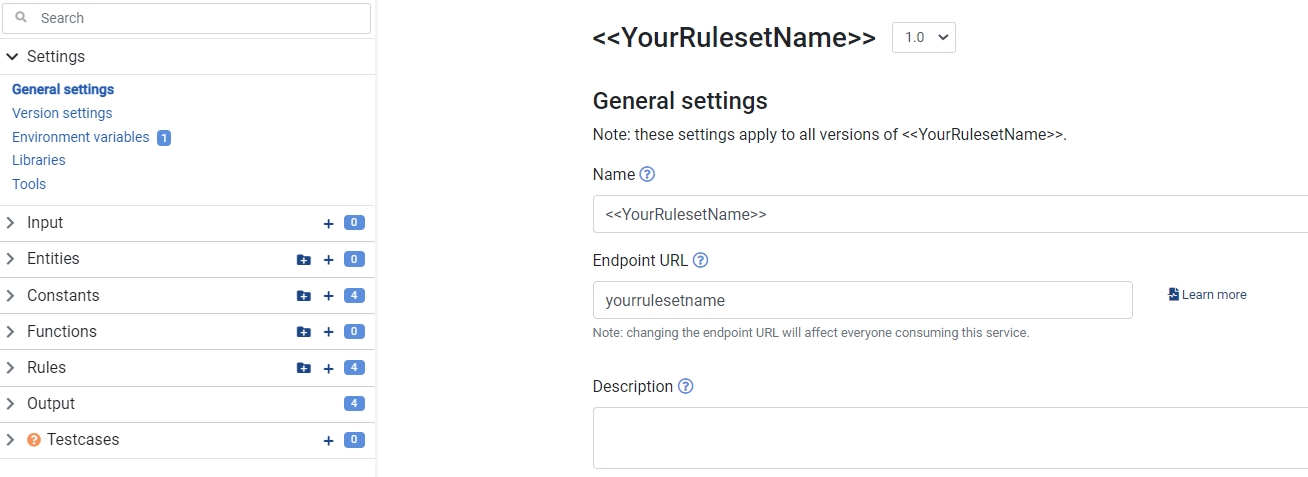
If you want to change the automatically generated endpoint URL, in the Endpoint URL field, enter your endpoint.
If you want to store a description of your ruleset for later reference or colleagues, in the Description field, enter your description.
If you changed the endpoint, description, or both, click Save.
Additional resources
How-to Guide: Set the Input for a Ruleset.
How-to Guide: Create a Rule.