Quick Start
If you want to have a really quick start using Rulecube, you can use this guide.
To follow along with this guide, it is recommended to open Rulecube in a new browser window or tab.
For this guide we're assuming you're already logged in to Rulecube.
Creating a Ruleset
Go to your Services page.
Click on the + CREATE button to the right of the Ruleset services header.
Pick 'Blank ruleset'.
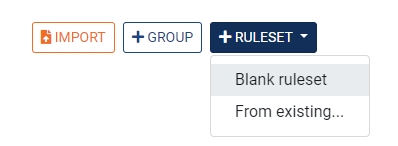
Enter a name, e.g. My first Ruleset.
Congratulations, you've created your first Ruleset!
You should be presented with this screen now:

Adding input
For your first Ruleset, we will create a simple service with 2 inputs and one output.
Click on the + in the menu on the left next to Input.
Name this input A.
Click the + again to create another input.
Name the new input B.
A message appears that the inputs are unused in this Ruleset. Let's fix that with the next step.
Adding a rule
Now let's create the output for our service. We do this by creating a Rule.
Click on the + in the menu, but this time the one next to Rules.
Name the rule Sum.
Click inside the editor below Expression.
Type the following expression:
A + B.
We're done for now. Let's save our hard work!
You should have a set-up like this now:
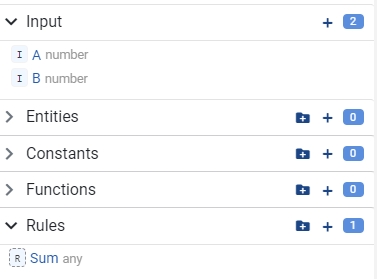
Saving your work
You'll need to save your changes first to use your Ruleset service.
Click on the SAVE button in the bottom right of your screen.
Enter a comment, e.g. Initial setup.
You may also check "Do not ask again" if you do not want to see this dialog every time you save!
Click OK.
Trying it out
You've just successfully saved your first Ruleset service. Let's see if it works!
Scroll to the top of the page
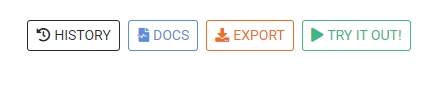
Click on the TRY IT OUT! button.
You will now see the Sandbox page in a new tab or window. Don't worry; your Ruleset editor is still on the other tab.
The left side of the screen lists all the inputs. You will find input fields for the A and B inputs.
The right side has the EXECUTE button and will show the results.
Let's try our Ruleset service and see if it can calculate the sum of A and B!
Fill in the input field for A: 2
Fill in the input field for B: 3
Hit the EXECUTE button
If all goes well, you should see Sum with the value of 5 appear on the right.
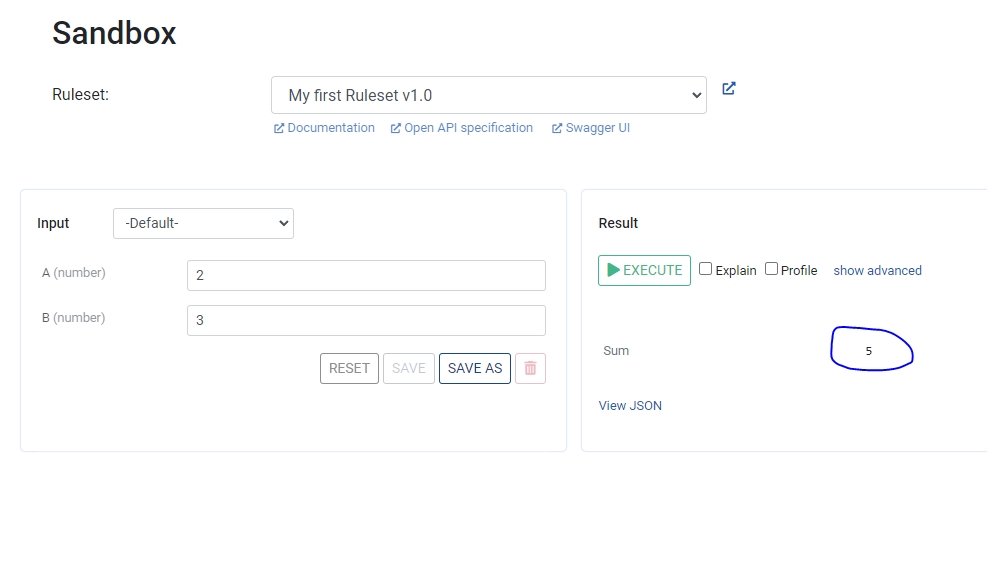
Adding extra rules
Let's create another rule. This time we'll multiply A and B.
Go back to the My first Ruleset tab in your browser.
Click on the + in the menu next to Rules.
Name this one Multiply.
Enter the following expression:
A * B.Save your work.
Return to the Sandbox tab.
Now we're getting in the flow of working on your Ruleset service and trying it out! This is how you'll be developing and testing your ruleset.
Try out a few other numbers in the input and execute again.
Hit EXECUTE again.
Notice how Multiply has appeared in the result?
This is the end of this quick start tutorial. As an exercise, try adding more Rules to your ruleset!